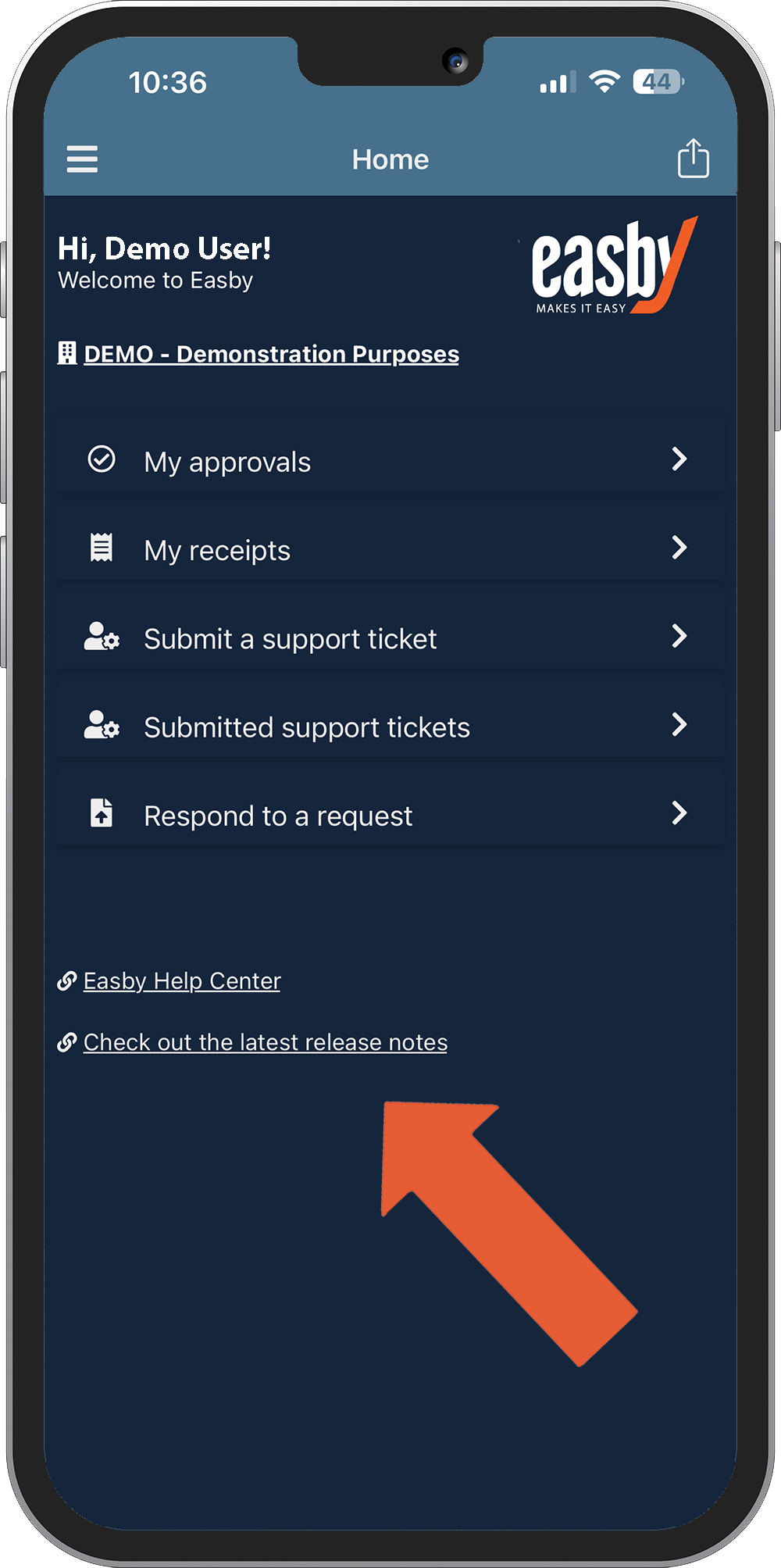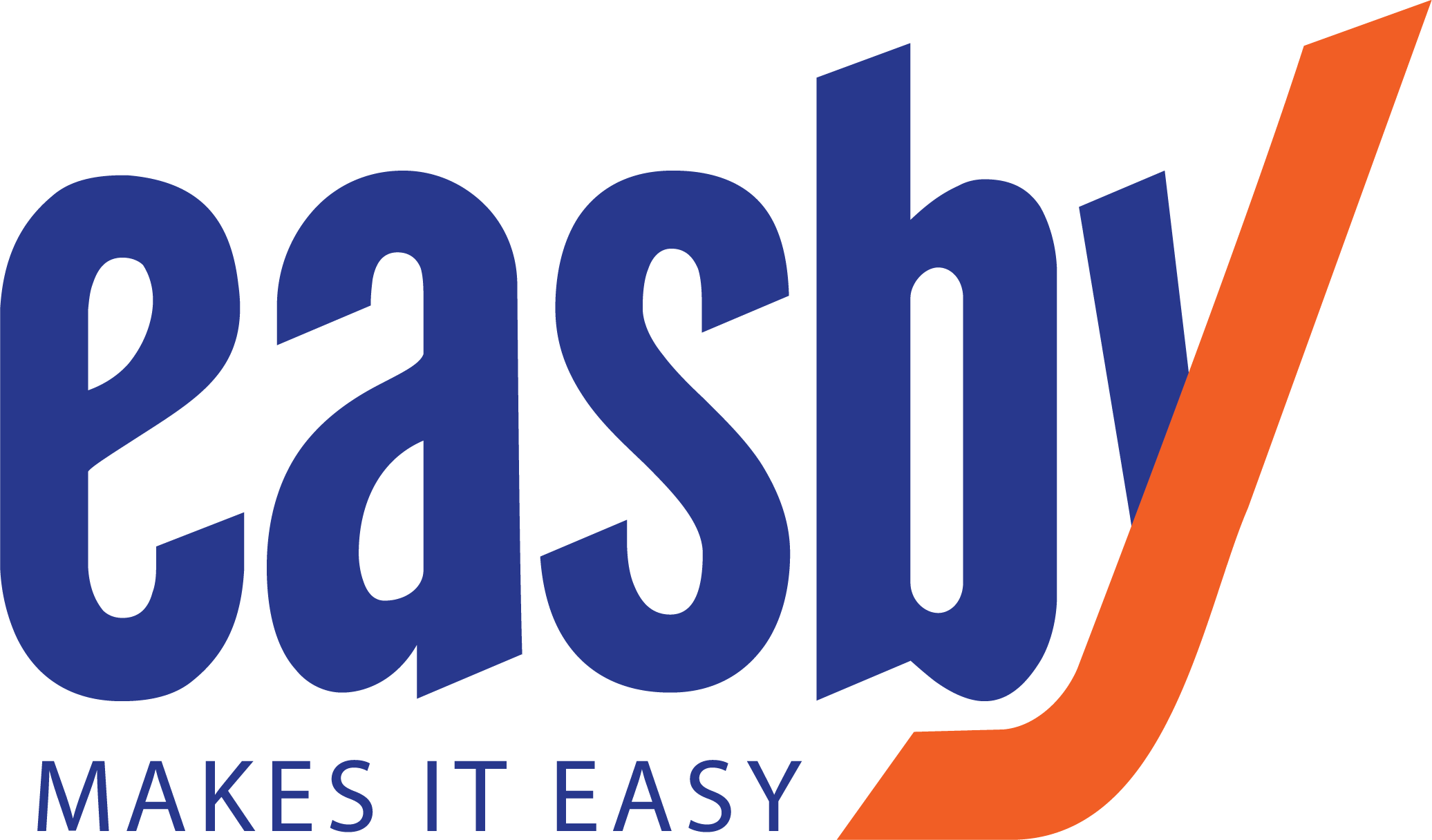Welcome to the Easby App! This guide will walk you through downloading, signing in, and navigating the app to get the most out of Easby’s features.
Why Use the Easby App?
The Easby app, now mobile, brings financial clarity and efficiency directly to your fingertips, empowering decision-makers with the tools to stay informed, no matter where they are.
Experience Easby's enhanced activity summary grids:
Activity Approvals for Payables, Payment Batches and Billing
Expense Receipt Management
Submit/ Monitor Support Tickets
Respond to Info Requests
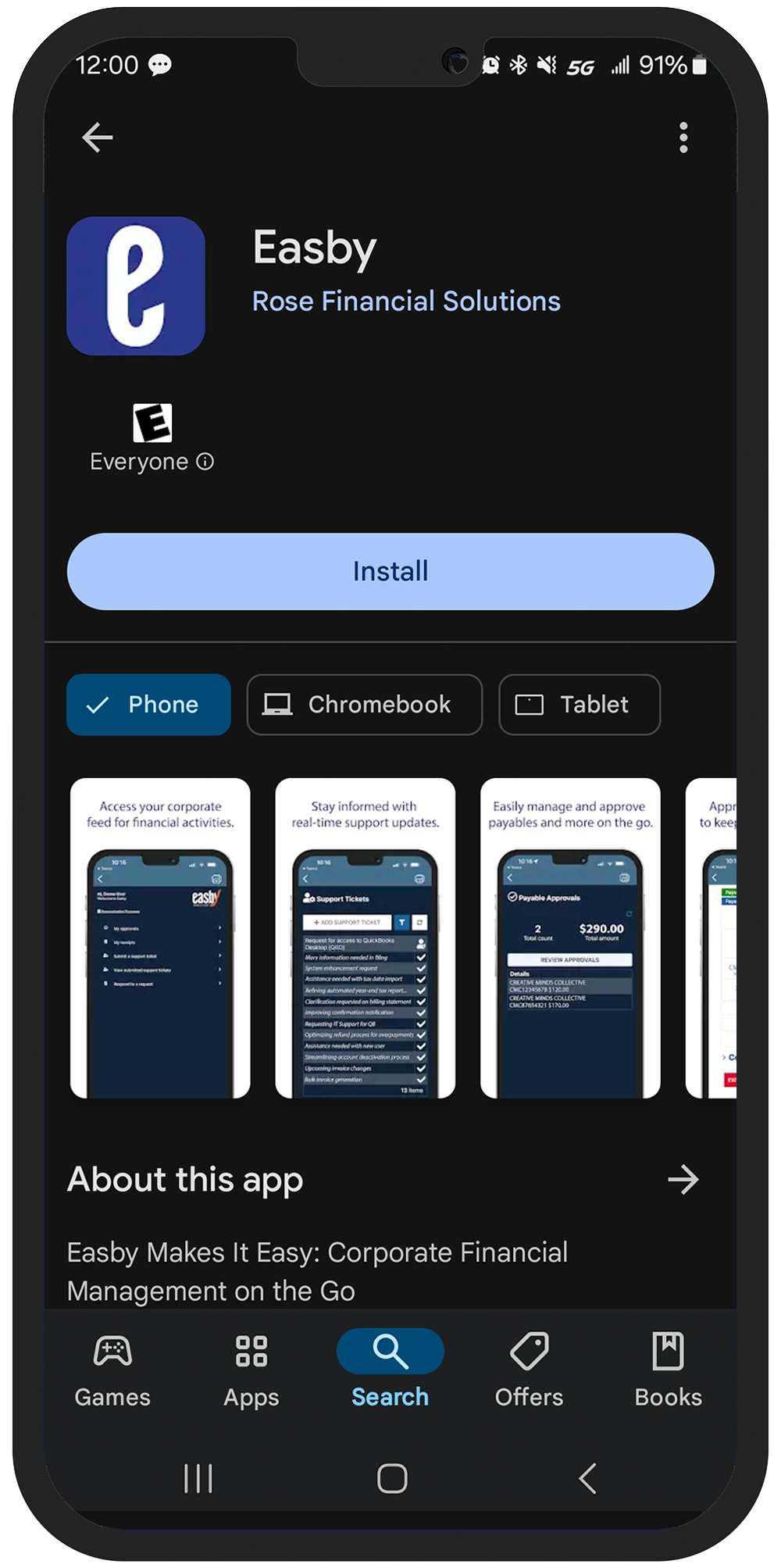
1. Getting Started with the Easby App
To get started, download the Easby App from your app store:
Once downloaded, open the app on your mobile device.
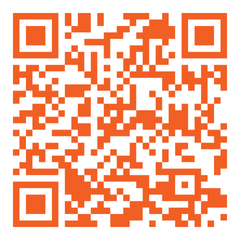
Download the App for iOS
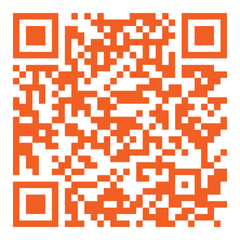
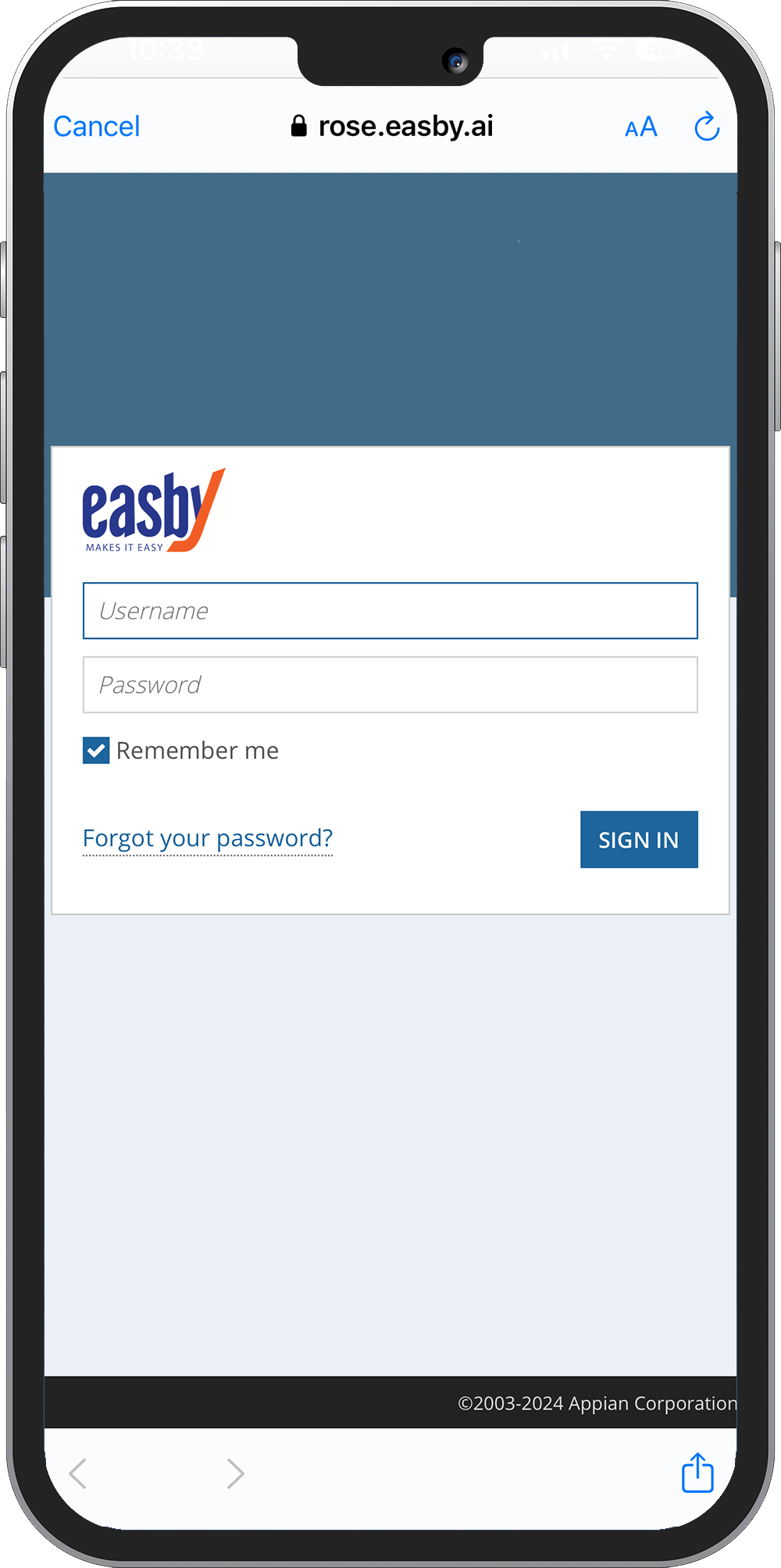
Download the App for Android
2. Sign In to Your Account
After opening the app, you’ll see a screen that says: “Sign in to rose.easby.ai to continue.”
Click "Sign in" to proceed to the login screen.
Enter your existing Easby credentials, including your username and password.
Once signed in, you’ll have access to Easby’s features, including your corporate dashboard, activity approvals, expense receipt management, and communication features.
Changing Your Company Name
If you manage multiple companies, you can easily switch between them:
Navigate to the top of your screen and click on "Select a Client."
From the drop-down menu, choose the company you want to view.
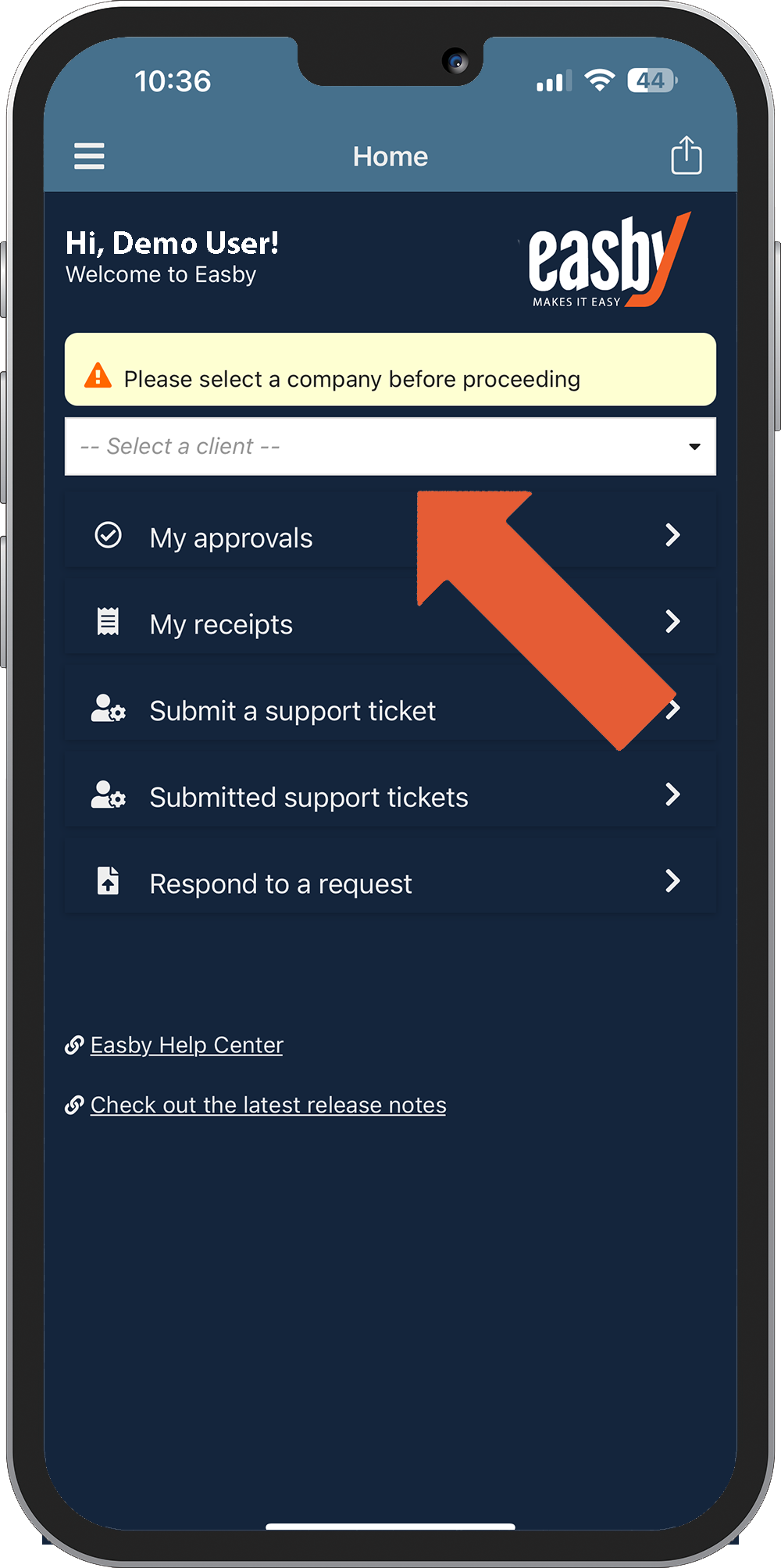
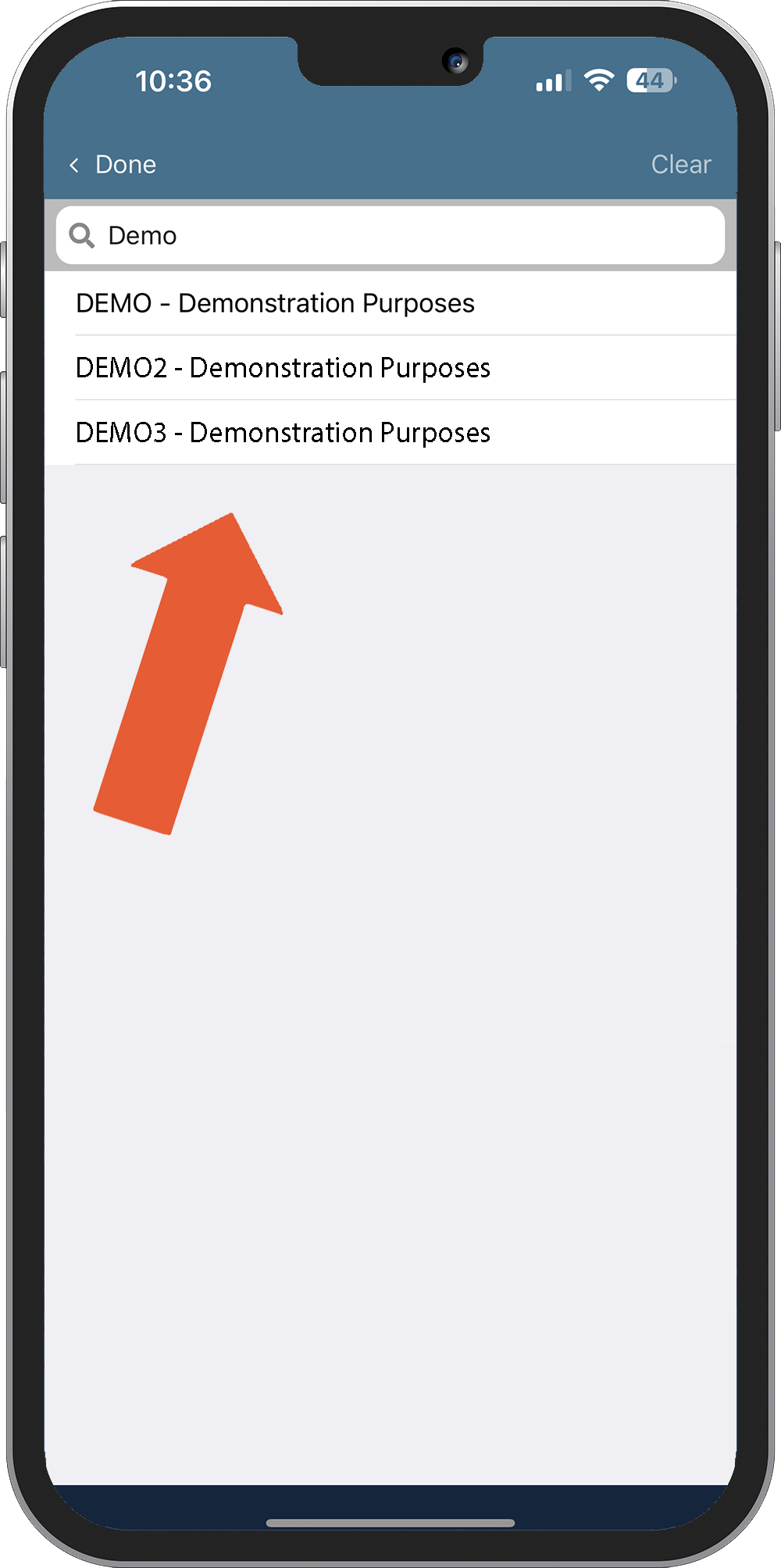
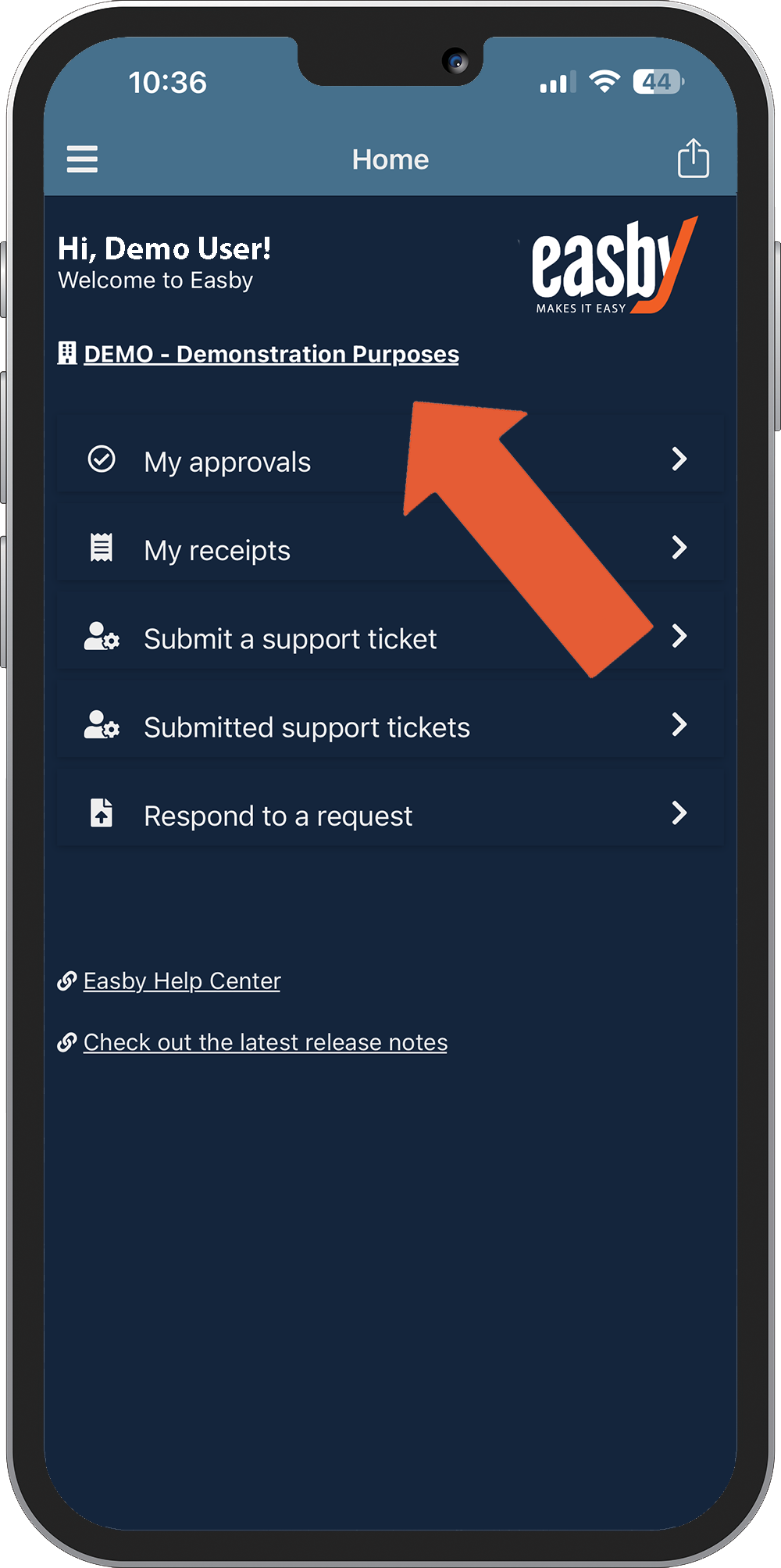
Accessing the Help Center and Release Notes
The Help Center is available within the app to guide you through any questions or processes. Stay updated with the latest features and improvements by reviewing the Release Notes section.
Need Help?
If you have any questions or require support, feel free to submit a support ticket through Easby. Our team is here to ensure you get the most out of your Easby experience.